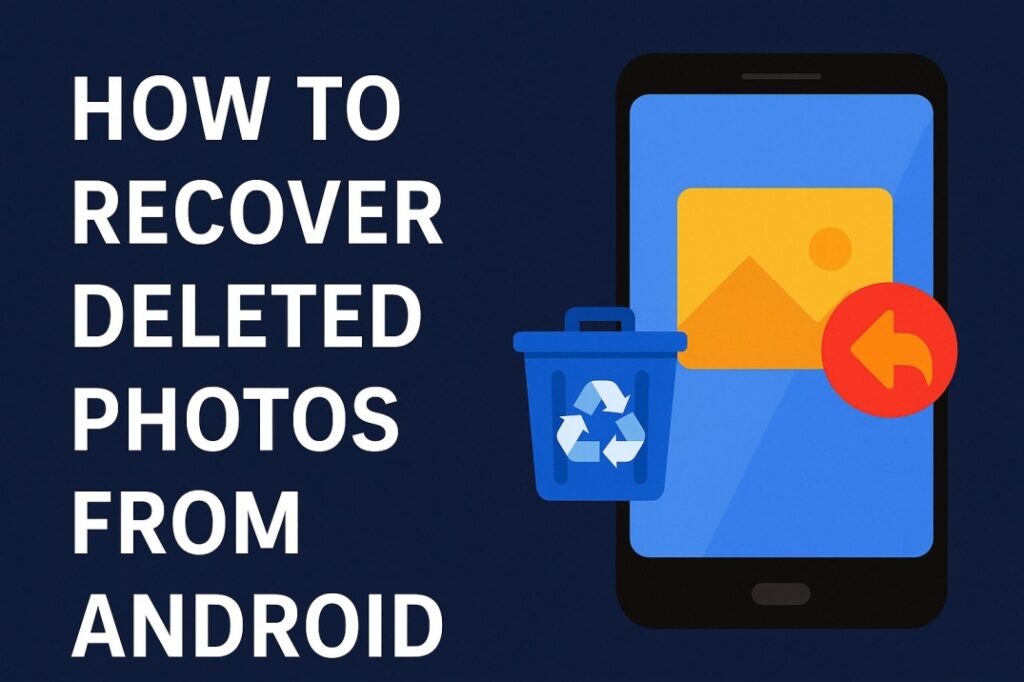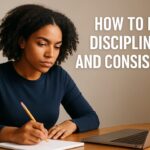In today’s digital world, our Android phones carry more than just contacts and apps – they hold our memories. From family pictures to travel adventures, losing them can be devastating. I remember once accidentally deleting 500+ photos from my trip to Goa. For a moment, I thought they were gone forever, but later I discovered several effective ways on how to recover deleted photos from Android.
In this guide, I’ll walk you through all the reliable methods I’ve personally used or seen others try. Whether you rely on Google Photos, built-in gallery trash, recovery apps, or professional software, these steps will give you the best chance to restore your lost pictures.
Why Photos Get Deleted on Android
Before we jump into solutions, let’s understand why photos often get deleted from Android devices:
- Accidental deletion during storage cleanup
- Factory reset without backup
- Corrupted SD card or internal storage
- System crash after an update
- Malware or virus attack
In my case, it was simply a wrong tap during storage cleanup. Knowing the cause increases your chances of success when trying to recover deleted photos from Android.
Can You Really Recover Deleted Photos from Android?
Yes, in most cases you can. When a photo is deleted, it doesn’t disappear permanently. Instead, the system marks its storage space as “available.” If no new data overwrites it, you can still recover deleted photos from Android using the right tools.
Personal Tip: The moment you realize you’ve deleted important photos, stop using your phone as much as possible. Don’t take new photos, download large files, or install apps until recovery is complete.
Methods to Recover Deleted Photos from Android
1. Check Google Photos Trash (Most Reliable)
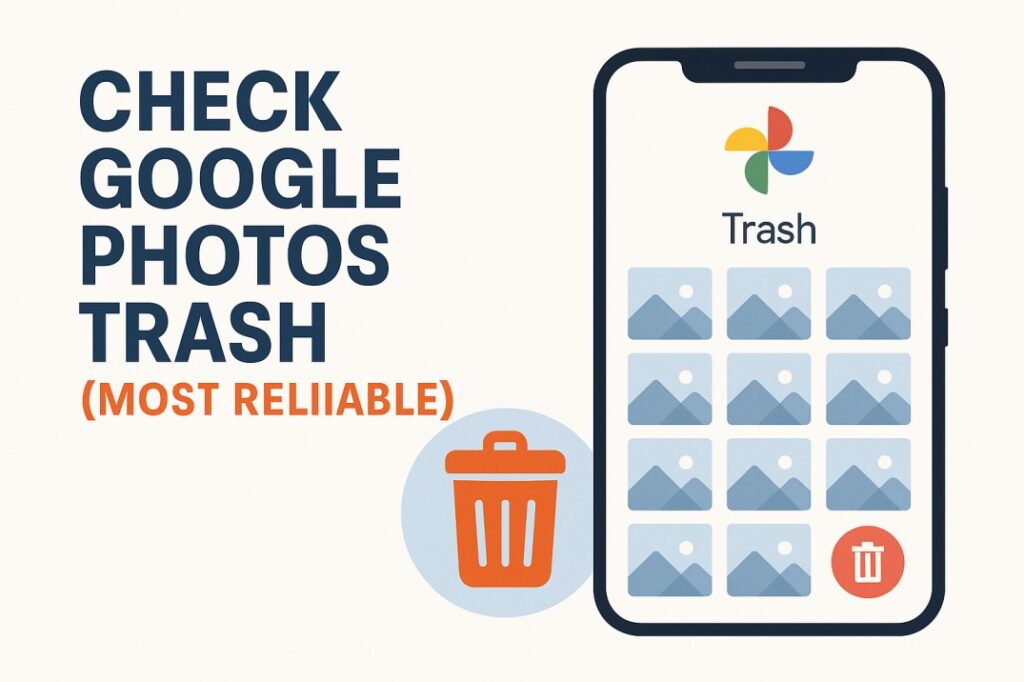
For most users, Google Photos is the first place to check when photos go missing. I personally recovered hundreds of deleted travel photos from its Trash folder within minutes. It’s simple—just open the app, go to Library > Trash, select the photos, and tap Restore to bring them back.
Steps:
- Open the Google Photos app.
- Go to Library → Trash/Bin.
- Select the photos you want and tap Restore.
Photos remain here for 30–60 days before being permanently deleted.
2. Check Gallery or Phone Trash
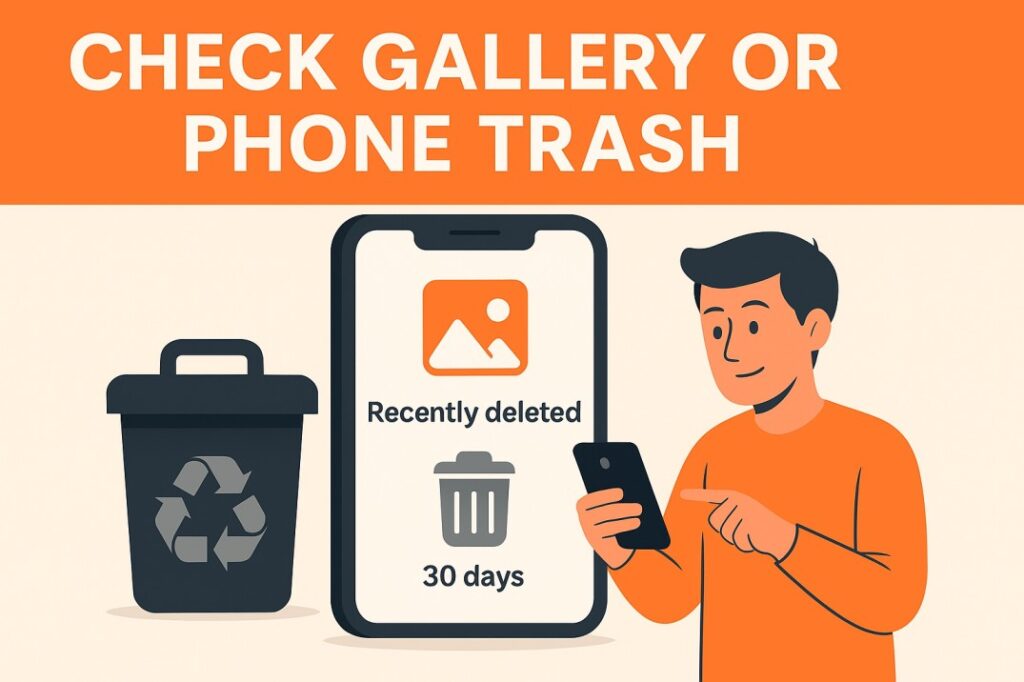
Modern Android devices like Samsung, Xiaomi, OnePlus, Oppo, and Realme typically include a built-in Trash or Recycle Bin in their gallery apps. Deleted photos are moved there temporarily, allowing users to restore them easily within a set period, usually 30 days, before they are permanently removed from the device.
Steps:
- Open the Gallery app.
- Navigate to Trash / Recently Deleted.
- Restore the images you want.
I once recovered around 20 photos from my sister’s Samsung phone using this method.
3. Recover from Google Drive Backup
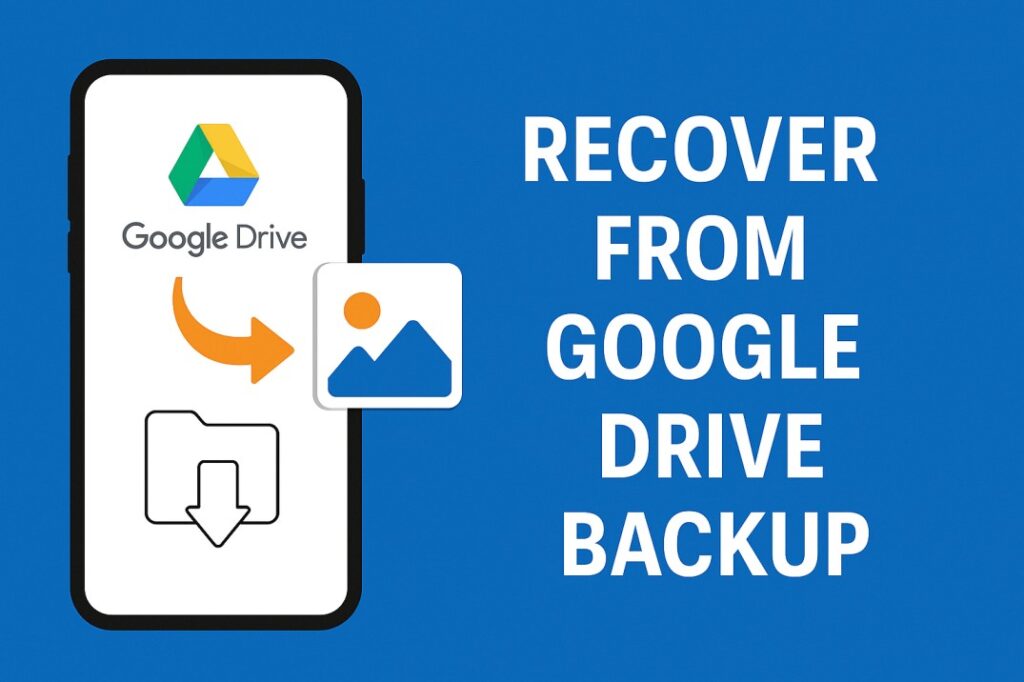
If you enabled backup, your photos might already be safely stored in Google Drive. Simply open Google Drive, navigate to the “Photos” or relevant backup folder, and check for your images. This cloud backup often protects your files even after they’ve been deleted from your Android device.
Steps:
- Open the Google Drive app.
- Search by file name or browse through My Drive.
- Download and restore your photos.
Pro Tip: Always keep Google Drive or Dropbox auto-backup enabled. It makes the whole process of recovering deleted photos from Android effortless.
4. Use a Photo Recovery App
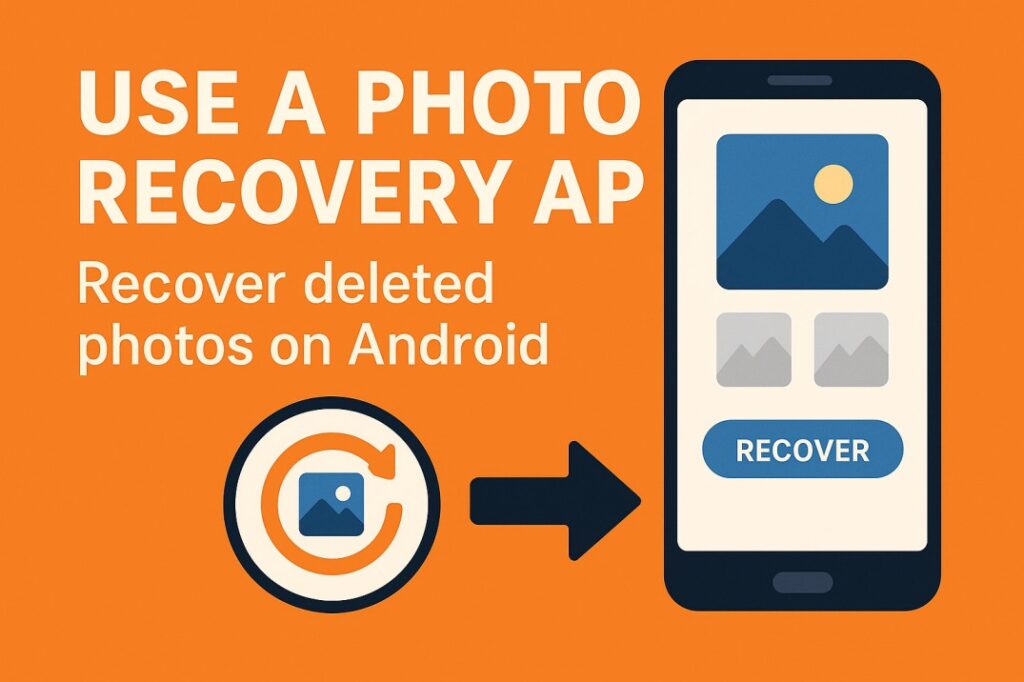
When photos aren’t found in the Trash or Google Drive, dedicated recovery apps can be a helpful solution. These tools scan your device’s storage for deleted files, allowing you to recover lost photos—especially if they haven’t been overwritten by new data. Always choose trusted apps with good reviews and privacy policies.
Popular apps include:
Steps (using DiskDigger):
- Install DiskDigger from Play Store.
- Grant required permissions.
- Run a deep scan of your storage.
- Preview and restore deleted photos from Android.
Note: Free versions often restore only low-resolution images. Full-quality recovery may require the paid version.
5. Recover Photos Using PC Software
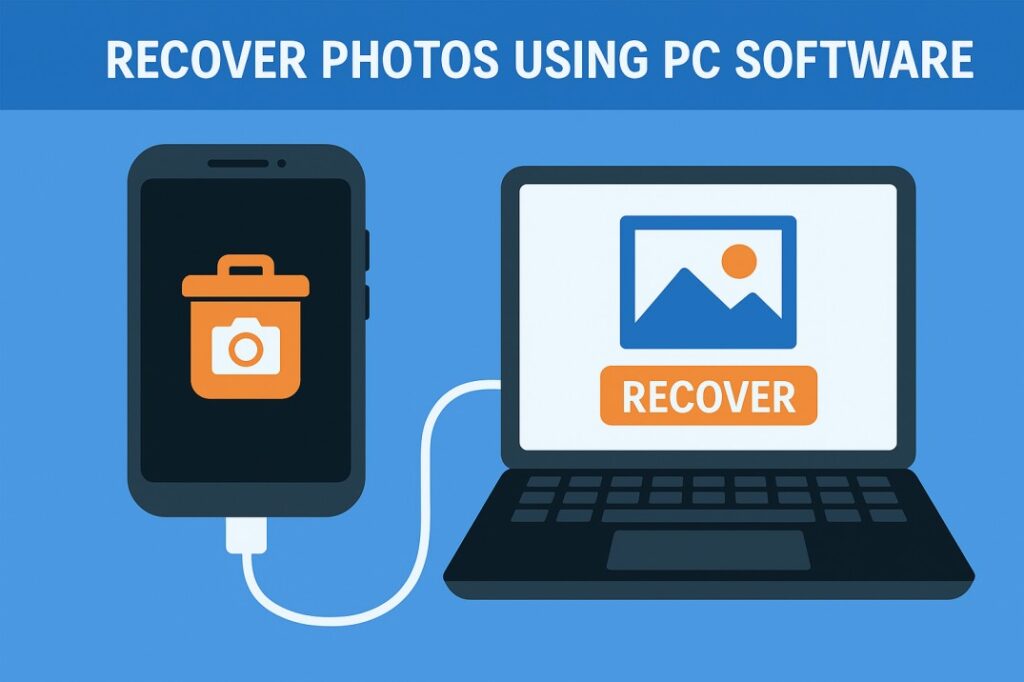
If recovery apps don’t work, advanced PC tools offer a more powerful solution. These desktop programs can perform deep scans of your Android device’s internal storage, increasing the chances of retrieving permanently deleted photos. Tools like Dr.Fone or EaseUS are reliable options when mobile apps fall short.
Popular software:
- Wondershare Dr. Fone
- Stellar Data Recovery
- iMobie PhoneRescue
Steps:
- Download and install the tool on your PC.
- Connect your Android via USB.
- Enable USB Debugging on your phone.
- Scan and recover deleted photos from Android.
These tools work best if your phone allows deep scanning, sometimes requiring root access.
6. Look Into WhatsApp or Other Apps
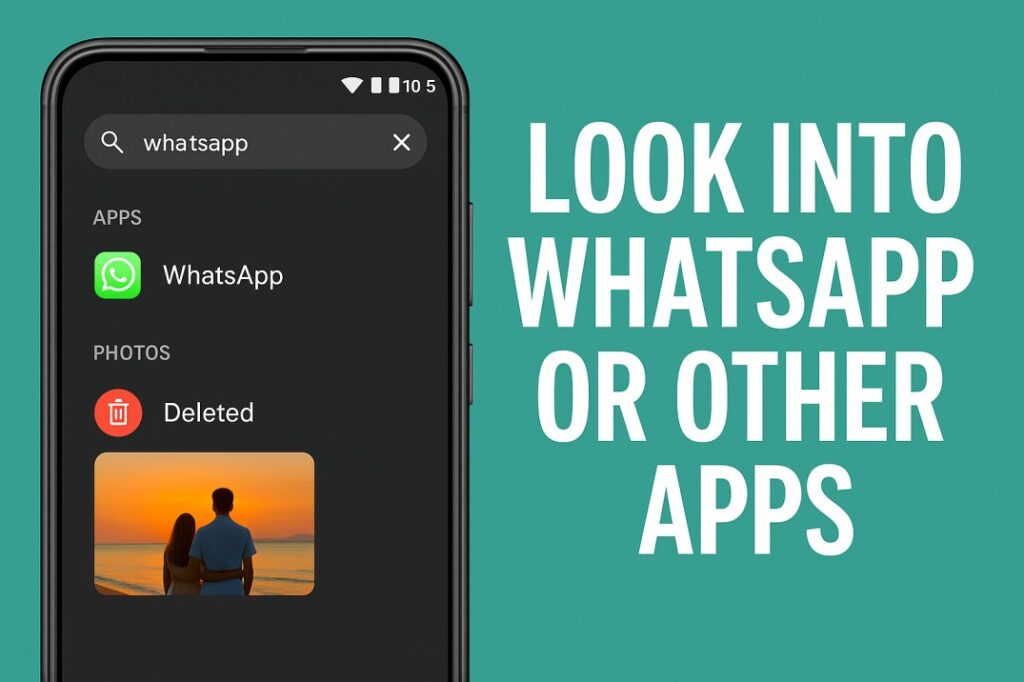
Sometimes, deleted gallery photos may still be stored within apps like WhatsApp, Telegram, or Facebook. These apps often save media in their own folders, separate from the main gallery. Check each app’s media directory or settings—you might find lost photos tucked away in chat backups or downloaded files.
Steps:
- Open WhatsApp → Settings → Storage.
- Browse media folders in your File Manager.
- Restore any deleted pictures still stored there.
I’ve personally recovered dozens of event photos from my WhatsApp “Sent” folder that weren’t in the gallery anymore.
7. Professional Data Recovery Services
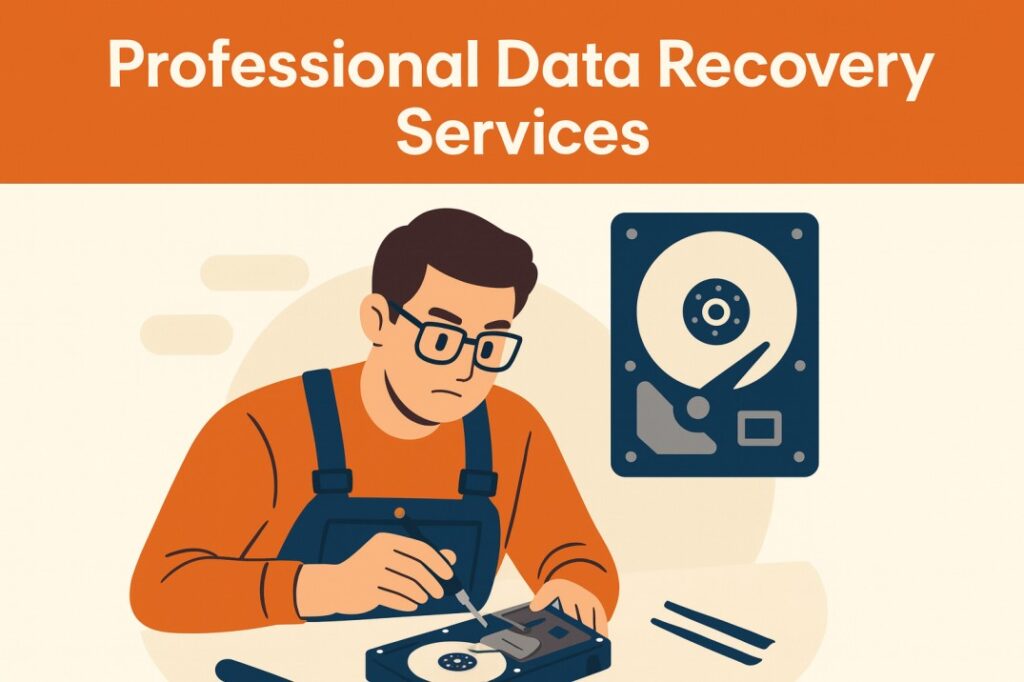
If the photos are extremely valuable (weddings, legal files, business records), professional recovery centers are your last resort. They use advanced hardware and software to recover deleted photos from Android, even from dead phones or corrupted SD cards.
While expensive, it’s worth it when memories or critical files are irreplaceable.
How to Prevent Losing Photos in the Future
Over time, I realized prevention is the best solution. Here’s what I personally do to avoid losing photos again:
- Enable Cloud Backup – I keep Google Photos auto-sync ON, so every photo is saved instantly online.
- Monthly Local Backup – Once a month, I transfer photos to my laptop and an external hard drive.
- Avoid Untrusted Apps – I never download random file-cleaning apps that may delete important data.
- Safe SD Card Practices – Always unmount before removing the card to prevent corruption.
Organize Regularly – I delete duplicates carefully, making sure I don’t remove the originals.
Final Thought
Accidentally deleting photos can be stressful, but as we’ve seen, there are multiple solutions on how to recover deleted photos from Android. Start with simple options like Google Photos or Gallery Trash, then try recovery apps or PC tools if needed.
- The key is to act quickly and avoid using your phone until recovery is done.
- For the future, always keep both cloud backup and local backup enabled.
That way, you’ll never have to panic again when wondering how to recover deleted photos from Android.
Recovering deleted photos from Android requires patience and the right tools. Similarly, building a career online also requires small but consistent steps. You can read more here on how to start freelancing with no experience.
Disclaimer: The recovery methods shared in this article are for informational purposes only. Results vary depending on device, software, and situation. Some tools may require payment or advanced knowledge. Always use trusted apps, and for critical files, consult professional recovery services.
FAQs: How to Recover Deleted Photos from Android
Usually 30–60 days. After that, you’ll need recovery apps or PC software to recover deleted photos from Android.
Yes. Apps like DiskDigger and EaseUS allow recovery without root. But root access often improves recovery chances.
Yes. Recovery apps on Play Store can restore photos directly on Android. However, PC tools provide deeper scans and higher success rates.